AN ORDINARY GIRL,
WOIZZE
entry
about
blogroll
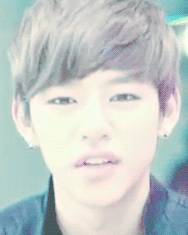
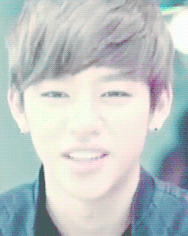

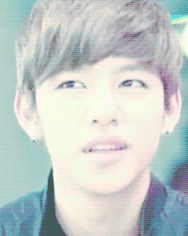
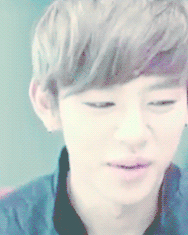


about
blogroll
|
woizze Tutorial: Moving Status
Tutorial: Create a page (Custom layout) [ Tumblr ]
Happy Birthday!
Freebies: Icon 1 [ EXO ]
Tutorial: Image Hover 2
Freebies: Top Button 1 (BTS)
Around the corner
Tutorial: Tooltips
Tutorial: Image Hover 1
Golden Give Away By Pinky Minky
| Tutorial: Making Icons
Friday, 1 November 2013 • 19:27 • 0 comments 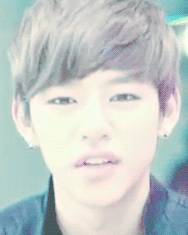 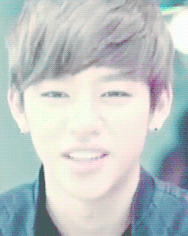  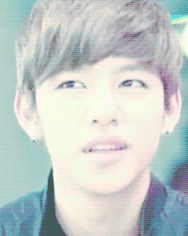 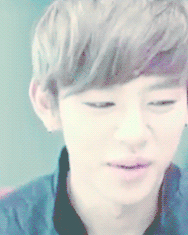  oh my daehyun, he looks so cute and perfect!
ATTENTION! : Today I will use English, so sorry if my
English is broken.
Assalamualaikum and annyeonghaseyo. TBH, I knew that
majority of you now the way to make icons. This simple tutorial is just for who
still don’t know to make icons. I make icons using Microsoft PowerPoint (MPP) and
Format Factory (FF). I have 2 tutorials about making icons. First tutorial is
using MPP and FF. Second tutorial is using MPP only. You can choose either one
you like. For those who don’t have FF, you just follow the second tutorial.
{First Tutorial: MPP+FF}
1. First, open your (MPP) and choose any picture that you
want. As an example, I choose Kris.
2. After
that, make a right click at the picture. Then click at the ‘Size and
Position…’.
3. Click ‘crop’ and adjust the size at the crop position at
width and height box.
After cropping, it will be like this.
4. To adjust again the crop position, click ‘format’ and then
click ‘crop’. Then adjust the size and the position. After cropping, save the
picture.
5. Open your Format Factory. Click picture
and choose ‘All to ICO’ instead.
6. They are 3 main buttons. Click ‘Output Setting’ first to
make an adjustment.
7. Adjust the size with changing the max Width and
Height. Then click OK.
8. Picture number 6 will appear again. Click
‘Add File’. After choosing, click OK.
9. Lastly, click Start. Find your Icon at the
output folder.
10. Copy your icon from the output folder to
your folder.
11. Done.
{Second Tutorial: MPP only}
Copy the 1,2,3 and 4 steps from the first
tutorial.
5. Once again, make a right click at your
picture and click ‘size and position’ instead. (Please refer to second steps at
the first tutorial)
6. Then click ‘size’. Change your size to
0.67” (height and width).
Your picture then will look small. Save it. After
that, open your folder and click at the picture. The size will be at least 100 x
100 or 100 x 101.
7. Done.
Hasilnya hahaha. . . .
 |
Tutorial: Making Icons
Friday, 1 November 2013 • 19:27 • 0 comments
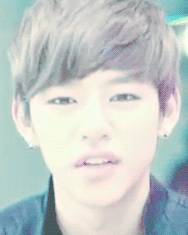
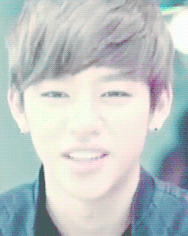

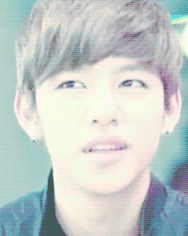
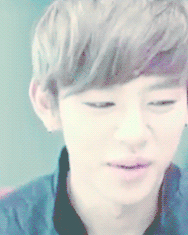

oh my daehyun, he looks so cute and perfect!
ATTENTION! : Today I will use English, so sorry if my
English is broken.
Assalamualaikum and annyeonghaseyo. TBH, I knew that
majority of you now the way to make icons. This simple tutorial is just for who
still don’t know to make icons. I make icons using Microsoft PowerPoint (MPP) and
Format Factory (FF). I have 2 tutorials about making icons. First tutorial is
using MPP and FF. Second tutorial is using MPP only. You can choose either one
you like. For those who don’t have FF, you just follow the second tutorial.
{First Tutorial: MPP+FF}
1. First, open your (MPP) and choose any picture that you
want. As an example, I choose Kris.
2. After
that, make a right click at the picture. Then click at the ‘Size and
Position…’.
3. Click ‘crop’ and adjust the size at the crop position at
width and height box.
After cropping, it will be like this.
4. To adjust again the crop position, click ‘format’ and then
click ‘crop’. Then adjust the size and the position. After cropping, save the
picture.
5. Open your Format Factory. Click picture
and choose ‘All to ICO’ instead.
6. They are 3 main buttons. Click ‘Output Setting’ first to
make an adjustment.
7. Adjust the size with changing the max Width and
Height. Then click OK.
8. Picture number 6 will appear again. Click
‘Add File’. After choosing, click OK.
9. Lastly, click Start. Find your Icon at the
output folder.
10. Copy your icon from the output folder to
your folder.
11. Done.
{Second Tutorial: MPP only}
Copy the 1,2,3 and 4 steps from the first
tutorial.
5. Once again, make a right click at your
picture and click ‘size and position’ instead. (Please refer to second steps at
the first tutorial)
6. Then click ‘size’. Change your size to
0.67” (height and width).
Your picture then will look small. Save it. After
that, open your folder and click at the picture. The size will be at least 100 x
100 or 100 x 101.
7. Done.
Hasilnya hahaha. . . .












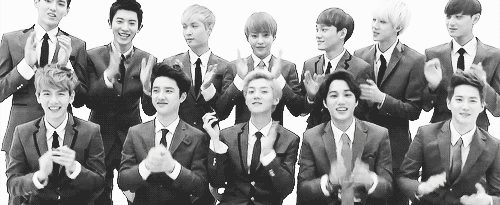

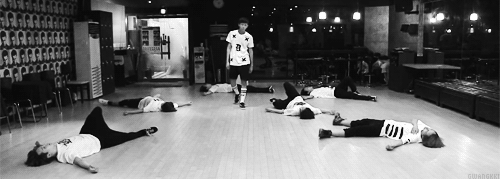
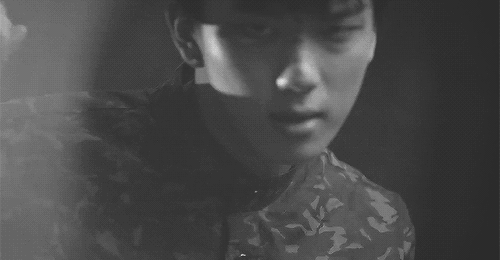
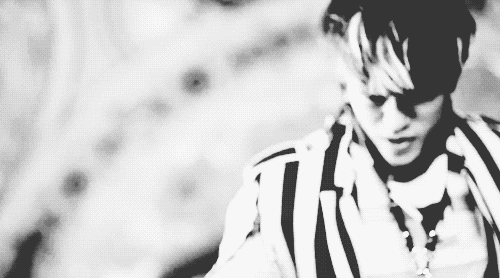
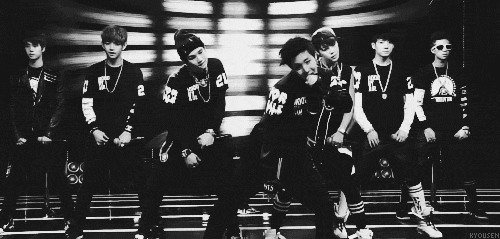





Post a Comment